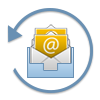
Secure & Complete O365 Backup
No matter how huge the size of emails, contacts, and calendar entries are, Office 365 Gmail backup software takes effortless backup of all the data items on Windows OS without any fail. It smoothly exports emails from Inbox, Sent Items, Drafts etc into PST or EML format with no data alteration. Adding to it, the tool utilizes minimum time to download data from all Exchange mailboxes in preferred file format on Windows platform.

Bulk Migration of Office 365 Data
Exchange Online Backup Software permits the users to backup an individual, multiple or all mailboxes in particular format on local platform. To do this, the users are independent to select the checkbox of O365 mailbox. Afterward, the tool will backup only the selected mailbox data in Outlook supported format or EML type.
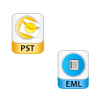
Backup Office 365 Data in 2 Different Formats
The smart Office 365 Email Backup Tool allows users to export emails, contacts, and calendars from Exchange Online in PST format. Plus, if you want to save only messages, then EML option is also present. Saving data into multiple formats makes you flexible for multiple email applications like EML can be accessible in Outlook 2016/2013, Windows Mail, Mozilla Thunderbird, WLM, Outlook Express.

Save Backup At Desired Location
This eminent utility asks users to provide a location in the system to save resultant backup copy. Additionally, Office 365 Backup gives the permissions to make a new folder quickly for saving the output file directly from software framework. For this, just click on in-built Make New Folder option from panel.
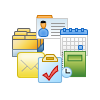
Excellent ‘GUI’ Experience
The tool provides a streamlined user interface to make the complete process easier for non-technical users as well. Besides this, all the important options clearly visible on software dashboard with complete information. In addition, this Office 365 local backup tool needs only a few simple clicks to accomplish the backup procedure gently.
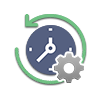
Support Schedule Backup Functionality – On Demand
With Schedule option, you can download the data at various interval of time.
Daily, One Time, Weekly, Monthly

Backup Office 365 Shared Mailboxes
With Office 365 mailbox backup tool, users can smoothly download data items of shared mailbox(es) in PST or EML on Windows system. Hence, there is no requirement to buy another utility to extract data from shared mailbox(es) and save them in different formats on local device. And, with the filter feature, it is possible to backup shared mailbox emails that lie between a specific date range.

Download Emails of Specific Range
During backup Office 365 mailbox process, the software offers Date Filter option. The prime functionality of this feature is to take a set of date range in ‘To’ and ‘From’ boxes. After that, the messages that come in between the mentioned time range can be saved into desired format instead of all O365 emails. It means you can sort out the relevant emails from junk of messages.
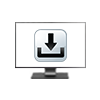
Free Version of Tool is Available
The fully-functioning free edition of Office 365 backup tool is also present that saves first 100 items on the local system. So, you can download and install the software on the desktop for free and examine how they perform Exchange Online backup. Once you get convinced with the tool, then purchase the full version of it.
Step 1
Enter Office 365 Login Credentials
Begin with entering your Office 365 account credentials and then select the folders that you want to backup from Office 365 mailbox.
Step 2
Provide a Location to Keep Backup Data
Now select a location where you want to keep your Office 365 back up data and files and then click on "OK".

System Specifications
Free Live Demo - Download the trial version of Office 365 backup Solution
The method to download Office 365 emails as EML is very easy, it requires some simple steps.
Yes, the software permits you to export one or more than one mailboxes data into Outlook PST in one go.
Yes, the Office 365 backup software gives you liberty to backup Office 365 contacts, calendars, emails and all the other data items.
The time is directly proportional to the number of emails. Although, the tool will consume least time for backup operation.
At the time of backup, a Date Filter feature is available on software panel whose works is to take a range of date. After that, convert only those messages that come in-between the specified timeline in PST file.
Yes, the software is enough capable to take backup of Office 365 shared mailbox(es) at the user’s specified location.
Try the demo edition of this software to check all the functionalities. Once you get satisfied with the free version, then buy license edition of software.
Yes, Office 365 backup utility is very much efficient as it takes offers wide support to all Office 365 subscription plans such as Office 365 A5/A3/A1, O365 Enterprise E5/E3, Exchange Online Plane 1 & 2.
With this tool, you can easily work with Exchange Online mailbox(es) while performing export procedure.
Office 365 mailbox backup can be a headache. But, with Exchange Online backup software, the creation of email backup file on PC become smooth. It is intuitive and easy-to-operate. Now, I can say that my email is well protected.
-Jason
Absolutely fantastic tool! It keeps O365 shared mailbox messages on local drive in PST format so effortlessly. Very easy to use and best Office 365 backup service. Hats off for developing such as incredible product.
-Kristen
One of my favourite features of this utility is filtering option. This feature makes the selective email conversion so smooth on my PC. I would definitely recommend this Office 365 Backup software without any second thought. Big thumbs to this product.
-Kevin